Smartphones are an essential part of our daily lives, but over time, they tend to slow down due to cluttered storage. If you’ve ever received the dreaded “Storage Almost Full” notification, you know how frustrating it can be. Fortunately, there are many hidden phone features and storage optimization techniques that can help you free up space and keep your device running smoothly. In this guide, we’ll explore the best ways to manage your phone’s storage efficiently.
1. Use Built-in Storage Analyzer
Most smartphones come with a built-in storage analyzer that helps you identify large files, duplicate photos, and unused apps. To access it:
Android: Go to Settings > Storage and tap on Free up space.
iPhone: Navigate to Settings > General > iPhone Storage to check recommendations for clearing storage.
This feature provides insights into what’s consuming the most space and offers smart suggestions for deletion.
2. Clear Cache and Temporary Files
Apps accumulate cache files over time, which can slow down your device. Clearing cache regularly can help:
On Android: Go to Settings > Apps > Select App > Storage > Clear Cache.
On iPhone: Delete and reinstall apps to clear cached data (iOS doesn’t provide a direct option to clear cache).
Clearing cache can free up significant space without affecting app functionality.
3. Use Cloud Storage for Photos and Videos
Media files take up the most space on a device. Utilizing cloud storage can help:
Google Photos (Android & iOS) offers free storage options for backing up photos.
iCloud (iPhone users) allows syncing photos with cloud storage.
Make sure to enable auto-backup so that once your photos are stored in the cloud, you can delete them from your phone.
4. Delete Duplicate and Unused Files
We often save multiple copies of the same file unknowingly. Apps like Files by Google (Android) and Gemini Photos (iOS) help detect and delete duplicates, freeing up storage instantly.
5. Move Apps and Files to an SD Card (For Android Users)
If your phone supports expandable storage, move apps and media files to an SD card:
Go to Settings > Apps > Select App > Storage > Change to SD card.
Transfer large videos and music files to an SD card to save space on internal storage.
6. Use Lite Versions of Apps
Popular apps like Facebook, Instagram, YouTube, and Google Maps have Lite versions that take up less space and use fewer resources. Download these lightweight apps from the Play Store to optimize storage and improve performance.
7. Enable Smart Storage (For Android Users)
Android devices have a Smart Storage feature that automatically deletes backed-up photos and old files:
Go to Settings > Storage > Smart Storage and enable it.
This ensures your phone stays clutter-free without manual intervention.
8. Offload Unused Apps (For iPhone Users)
iPhones have a feature called Offload Unused Apps that removes apps you don’t use frequently while keeping their data intact.
Go to Settings > General > iPhone Storage > Enable Offload Unused Apps.
This is a great way to free up space without losing app data.
9. Manage Downloads and WhatsApp Media
Downloaded files and WhatsApp media can take up massive space. Regularly delete unwanted downloads:
On Android: Open the Downloads folder and delete old files.
On iPhone: Check Files app > Downloads to remove unnecessary files.
On WhatsApp: Go to Settings > Storage and Data > Manage Storage to clear large files.
10. Regularly Restart Your Phone
Restarting your phone helps clear temporary files and refreshes system memory, keeping your device running smoothly. Make it a habit to restart your phone at least once a week for optimal performance.
Final Thoughts
Optimizing your device storage doesn’t have to be a complicated task. By leveraging these hidden phone features and best practices, you can free up space, boost performance, and extend your phone’s lifespan. Start applying these tips today and enjoy a clutter-free smartphone experience!
Related posts:
 Teaching Kids Cybersecurity in the Digital Age: Essential Tips for Parents
Teaching Kids Cybersecurity in the Digital Age: Essential Tips for Parents
 Best Foods for Rainy Season – Monsoon Diet Tips for a Healthy Life
Best Foods for Rainy Season – Monsoon Diet Tips for a Healthy Life
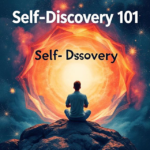 Self-Discovery 101: How to Unlock Your True Potential
Self-Discovery 101: How to Unlock Your True Potential
 Impact of Blue Light & Screen Time on Eye Health and Sleep | Digital Wellness Tips
Impact of Blue Light & Screen Time on Eye Health and Sleep | Digital Wellness Tips
 Cooking Hacks to Save Time and Effort: Smart Tips for Every Kitchen
Cooking Hacks to Save Time and Effort: Smart Tips for Every Kitchen
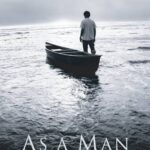 Unlock the Power of Thought with “As a Man Thinketh”
Unlock the Power of Thought with “As a Man Thinketh”
